How do I restore a backup of my website in Satserver?
Back to web hostingSATserver backups
The SATserver control panel automatically backs up the files on your Web site. This article describes how to restore these backups.
SATserver makes a backup every day, which are kept for a week.
After a week has passed, 1 of the daily backups will be saved as a weekly backup. SATserver makes 4 weekly backups per month.
After a month has passed, another 1 backup will be kept as a monthly backup. A total of 6 monthly backups are kept.
Instruction
Log in to the SATserver control panel you want to restore a backup to. In the left navigation bar, click on "Web Server." The functions will now expand, click on "Restore backup" in this list. The Restore Backups page will now open.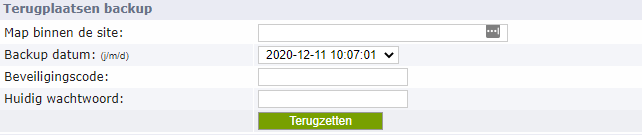
Folder
In the "Folder within site" entry field, enter which folder you want to restore. Here you can choose to restore the entire website, or only restore a folder from the backup. If you want to restore the entire site, leave this field blank. If you want to restore a specific page (such as your contact page), enter /contact (or any other name your contact page refers to).
Backup date
Next, choose the date of the backup you want to restore. More information about when backups are made, and how long they are kept, can be found in the beginning of this article.
Security code
To restore the backup, you must first enter the security code. This system is added as a check against unintended changes. The code can be found at the bottom of the backup page in SATserver. Enter this code in capital letters and without spaces. Finally, enter the password of your SATserver login credentials.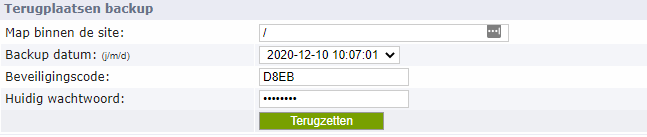
Restoring backup
Finally, click on the green button ''Restore". The backup of your selected files will now be restored. Depending on how many files you selected, and how large they are, this may take a while.
Note that this option restores only the files, and not the database. How to restore the backup of your MySQL database can be read in our next article "Restoring MySQL backup in SATserver."
