How do I set up my email in Thunderbird?
Back to emailIntroduction
It is possible to retrieve email from all set up email accounts on your hosting. One of the email programs you can use is Thunderbird. This manual explains step by step how to configure Thunderbird with for your email address. You can download the application here.
Setting up Thunderbird
1. Open Thunderbird
2. Click on the three horizontal bars on the top right.
3. Here, click "New" and then "Existing email account...
4. Here you can enter various details:
5. At "Your name" enter the name how it will be displayed to the recipient
6. In the text box at "E-mail address" you enter the E-mail address, and at "Password" the password.
7. After the information is entered, click "Continue."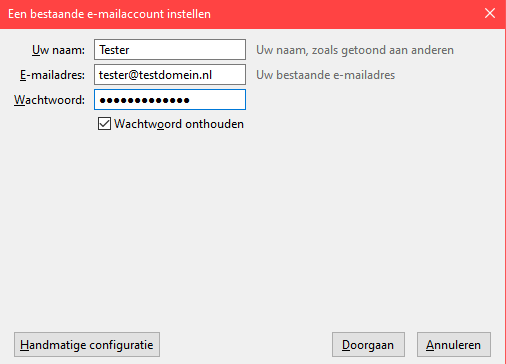
8. This is where the correct information for the account is checked and verified.
9. After these settings are found you can choose IMAP or POP3. Should you not be familiar with the difference IMAP is recommended to use.
For the incoming mail:
For incoming mail, enter: mail.testdomain.nl (replace testdomain.nl with your own domain name).
What to fill in as port depends on whether you want to use IMAP or POP3, and whether the connection should be secured or not. We recommend setting up a secure connection. However, if this fails, you can choose an unsecured connection.
Unsecured mail connection (incoming):
Unsecured connection - POP3: 110 (Under SSL, select the option: none/no)
Unsecured connection - IMAP: 143 (Select under SSL the option: none/no)
Secure mail connection (incoming):
Secure connection - POP3: 995 (Under encryption method, select: SSL /TLS).
Secure connection - IMAP: 993 (Select at encryption method: SSL /TLS).
Important information about a secure mail connection:
Please note that for a secure connection, an SSL (TLS) certificate must be active on the server you entered under incoming and outgoing mail server.
If no SSL (TLS) certificate is installed on mail.testdomein.nl you / your client will not be able to make a secure connection and an SSL (TLS) certificate error message will appear.
For outgoing mail:
For outgoing e-mail also enter: mail.testdomain.nl (replace testdomain.nl with your own domain name as indicated in the beginning).
Unsecured connection - SMTP: 587 (Select at encryption method : none/no).
Secure connection - SMTP: 465 (For encryption method, select SSL/TLS).
Please note that a secure connection requires an SSL certificate to be active on mail.testdomain.com.
If no SSL certificate is active on mail.testdomain.nl you / your clients cannot connect and a certificate error message will appear.
10. Click on "Done." Your email address is now set up with the specified settings.
