How do I register or transfer a domain name?
Back to domainsIntroduction:
In this article we explain how you can capture (register) or transfer a domain name without any problems.
Login to the my.oxxa.com environment with your login details
Click on Domains in the menu on the left
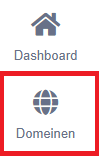
Click on the green button: NEW DOMAIN
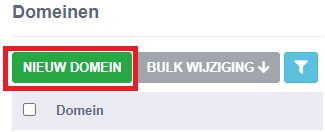
Enter the domain name you want to register and click the green CHECK / Check button.
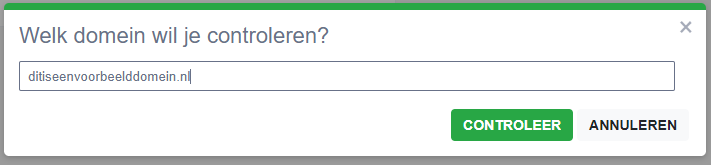
Next, the system will check if the domain name is free, and will also show you the status of other extensions.
You will also see the price on this page
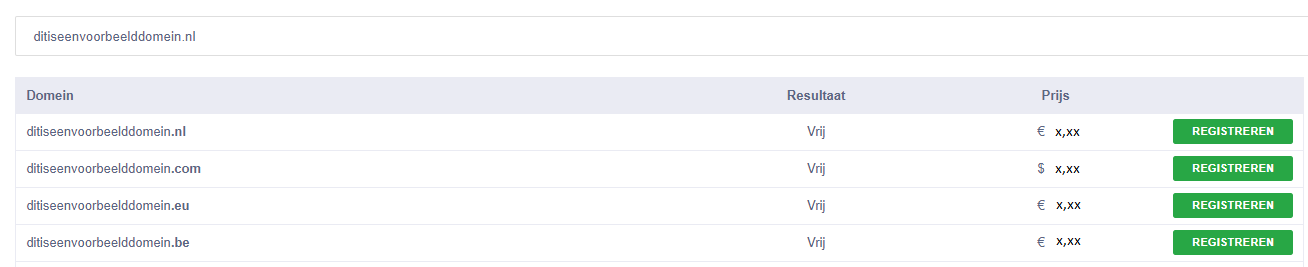
Check your balance in the upper right corner, if not and if your account is not on direct debit, you need to top up your balance first.
Click on REGISTER or MOVE behind the domain name you want to order
Once you click here, the domain name will be added to your shopping cart.
Click on view cart, or wait until the window disappears after 5 seconds and then click the green shopping cart button in the upper right corner.

You will then see a red (triangular) warning icon behind each domain name, the reason for this is that we have not yet configured the domain name.
On the right side, click on the cog icon. (you have to do this for each domain).

A new screen will open on the right.
In case of a move you will be able to specify the move code here, furthermore you will need to specify different contact profiles here, such as the Registrant, Admin-c, Tech and Billing. The registrant and admin-c are the most important in this. The registrant is the owner of the domain name.
You can click on the magnifying glass icon to search profiles. If there is no good profile, you can create one by clicking on Profiles --> Contact profiles in the left menu and then click on the NEW PROFILE button. The Alias is yours to make up and is an identifier for yourself. Depending on the TLD you also need to fill in additional fields such as the Chamber of Commerce number if it is a company profile or ID card information, click on: Show/Hide additional fields.
If you have created the correct profile you can then go back to your shopping cart and click on the cog icon next to the domain name and then select the contact profiles. Also select if you want to automatically renew the domain name (renew at expiration) and choose at nameserver group the correct nameservers, these you get from your hosting party, when the nameserver group does not exist yet, you can create it via Profiles --> Nameserver Profiles. If you do not have nameservers but do have the ip address of the server, you can also use our managed dns and manage the DNS records yourself.
Then click the green SAVE button and if all is well the red triangle will have disappeared.
Click on the domain name in the table and the rule will be selected (dark gray) then click on ORDER to complete the order.
Optionally, you can also click the ORDER ALL button without selecting the domain name, note that in that case the previous domains in the cart will also be ordered.
Back to domains