How do I install an SSL certificate in SATserver?
Back to sslThis article is about installing SSL certificates purchased through the my.oxxa.com environment.
If you have not yet requested an SSL certificate, please review the article: How to request an SSL certificate.
Once you have received the certificate, it is possible to install the certificate.
Requirements to continue with this article:
- SSL certificate (zip file) downloadable from my.oxxa.com
- Private key (created in combination with the CSR before the request)
Private key information
Prior to the request you created a CSR and private key.
The private key is needed to install the SSL certificate.
The private key belongs to the CSR you used to request the SSL certificate.
Finding private key in SATserver
When you have created the CSR through SATserver you will find the private key in the previously created CSR.
You can find the private key by going to Advanced --> Manage certificates and grabbing the CSR and clicking Edit.
Finding private key via my.oxxa.com
When you have created the CSR via the my.oxxa.com environment you can find the private key by logging in to the my.oxxa.com environment and looking at the settings provided you have indicated in the request that you want us to store your private key.
Installing the certificate
To begin, log in to www.satserver.nl and then click on Advanced on the left menu.
Then click on Manage certificates.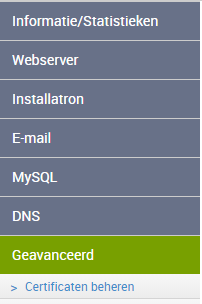
Installing SSL when the CSR and private key have been created in SATserver
Once you click Manage Certificates, you will see the previously created CSR. See also the picture below:

Click Edit button.
Next you will see ZIP file with certificates and a Choose File button.
Click the button: choose file and select the zip file to download from the my.oxxa.com environment. Click the: edit button, drag the file to the: choose file button, or click the button and select the file manually and then click the import button (see print screen below).
The CRT (certificate) and Intermediate certificates (CA) will then be populated.
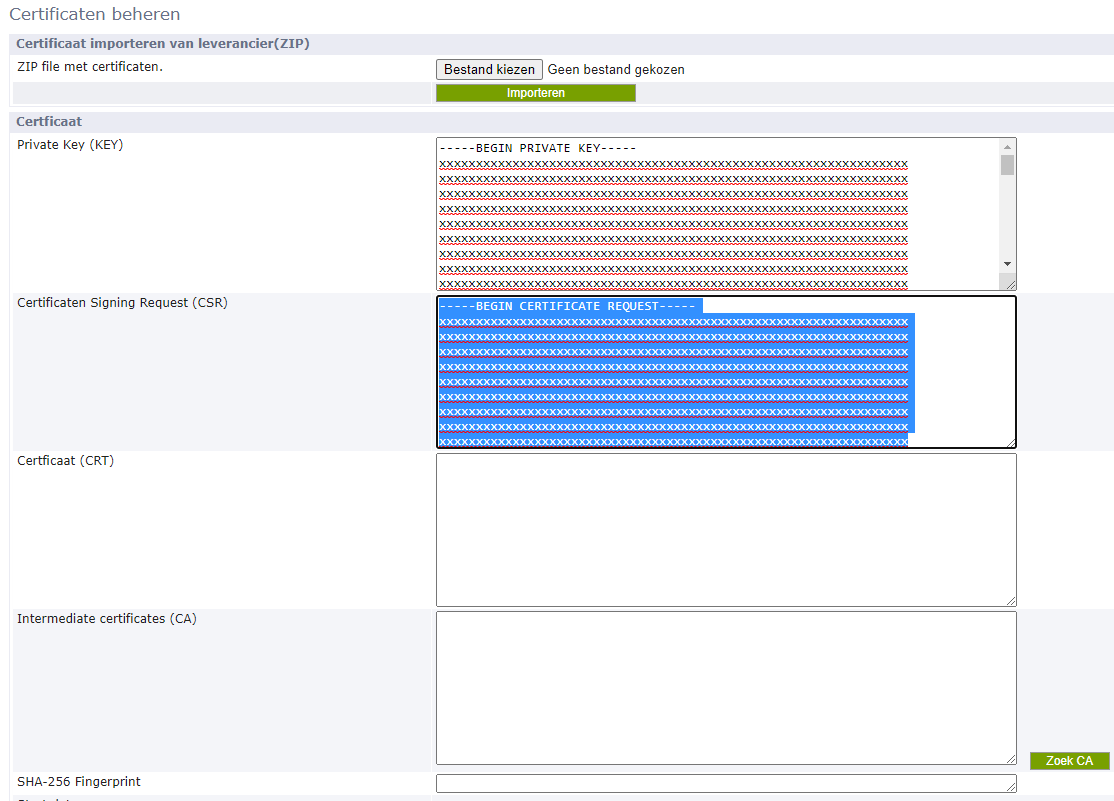
Installing SSL when the CSR and private key are created in my.oxxa.com
When you have created the CSR and private key through our portal you will not see a CSR in the SAT server as it was reported in the step above. The route you need to take is therefore slightly different.
login to www.satserver.nl and go to Advanced --> Manage certificates.
Then click on the button: Import.
Also download the private key and the ssl certificates from my.oxxa.com.
Once you have downloaded the files, first open the privatekey.txt with a notepad/text editor.
Copy the entire contents, including the ---- characters.
Paste the private key into the input field and put a enter below it.
We will now perform the same process for the SSL certificates.
Once you have inserted the private key, paste the SSL certificates into the same field below it.
You do this as follows:
Open www_domainname.co.uk.crt/txt with Notepad and copy and paste it completely into the same field as the private key) and hit enter.
Then you can open the ca_bundle.crt/txt and paste it below as well.
Then click on Import. If all went well, the certificate will be visible.
Activate SSL
Go back to the SSL overview by clicking on Advanced --> manage certificates and then click on: locked and then check. Wait until a message appears in the bottom right corner of the screen indicating SATserver has successfully installed the certificate.
Once the notification is visible that it has been successfully installed, the SSL certificate has been successfully installed and you can use the secure connection.
Using SSL for a secure website connection
If you have an SSL certificate installed, but your website is still not secure, click here for an explanation.
Using SSL for a secure email connection
If you have requested an SSL certificate for the mail server, it should work over the secure ports (incoming 993 for imap with SSL or 995 for pop3 with SSL and outgoing 465 with SSL).
Any questions or problems?
If you have any further questions or problems, please contact us at support@oxxa.com or by calling 088-7507070
