How do I activate two-factor authentication in Roundcube?
Back to emailTo protect your webmail from unauthorized use by third parties, we have added an option in Roundcube for two-factor authentication....
Below we explain how to activate two-factor.
Step 1:
Login to Roundcube via https://voorbeelddomein.nl/webmail
* Replace exampledomain.com with your own domain name.
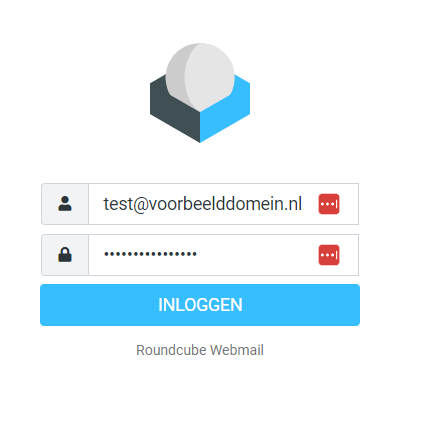
Step 2:
Once logged in, click on Settings, on the left side of the menu.
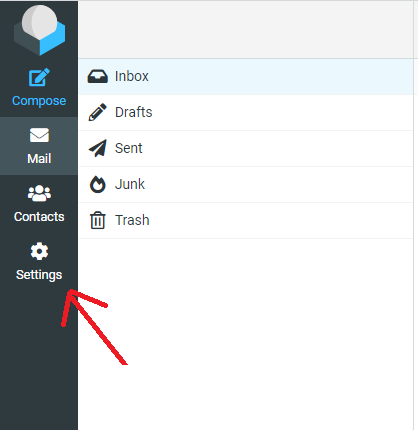
Step 3:
Then click on 2-step verification.
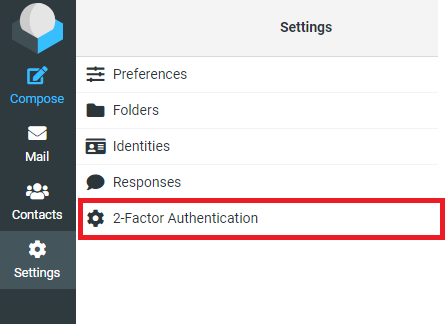
Step 4:
Check Activate.
Step 5:
Then click the Show QR code button, a QR code will be displayed.
Open (or install) an authenticator app on your cell phone, for example Authy, Google authenticator or another authentication app. Scan the QR code with the 2fa app.
It is optional to use recovery codes.
There are 4 boxes, you may make up the words yourself.
Should you not have the two-factor authenticator app handy, or have a new phone for example, you can use 1 of the recovery codes to log in. Normally you fill in the digits from the authentication app, but so you can also use 1 of the recovery words there.
So it is important to keep / remember these words well.
Step 6:
The app then generates a code, enter this code in the white input field, as shown in the example below.
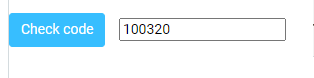
Step 7:
Next, click on Check code.
A message will be visible that the code is okay.
After that, click on the Save button.
Step 8:
Two-step verification is now active.
As soon as you try to log in you will be asked for a verification code.
If you enter this code incorrectly, your access will be denied and you will have to login again.
Back to email